
About Rooms
Rooms are spaces for specific topics, such as Leadership-in-Action projects or Subject Communities. For example, you can easily access all Scholar Spotlight posts in the Scholar Spotlight room instead of browsing through the channels to find them.
Unlike channels, you can also start conversations in a room to chat with others.
Rooms can be open or private.
Open rooms can be accessed by everyone, including unregistered users.
Private rooms can only be accessed by their members. Private rooms allow you to have private conversations and share content with other rooms members, which will not be accessible to room non-members and the public.
Posting content into a Room
To post in a room, create a piece of content (post/video/document) like you normally would by clicking Create in the top right corner.
In the authoring page, click on 'Rooms' in the Settings bar on the right and select the Room where you would like your content to appear. In the list, you will only see open rooms or private rooms where you are a member.
You can publish both into a Room and a Channel, but if the Room is private, your content will not appear in the Channel.
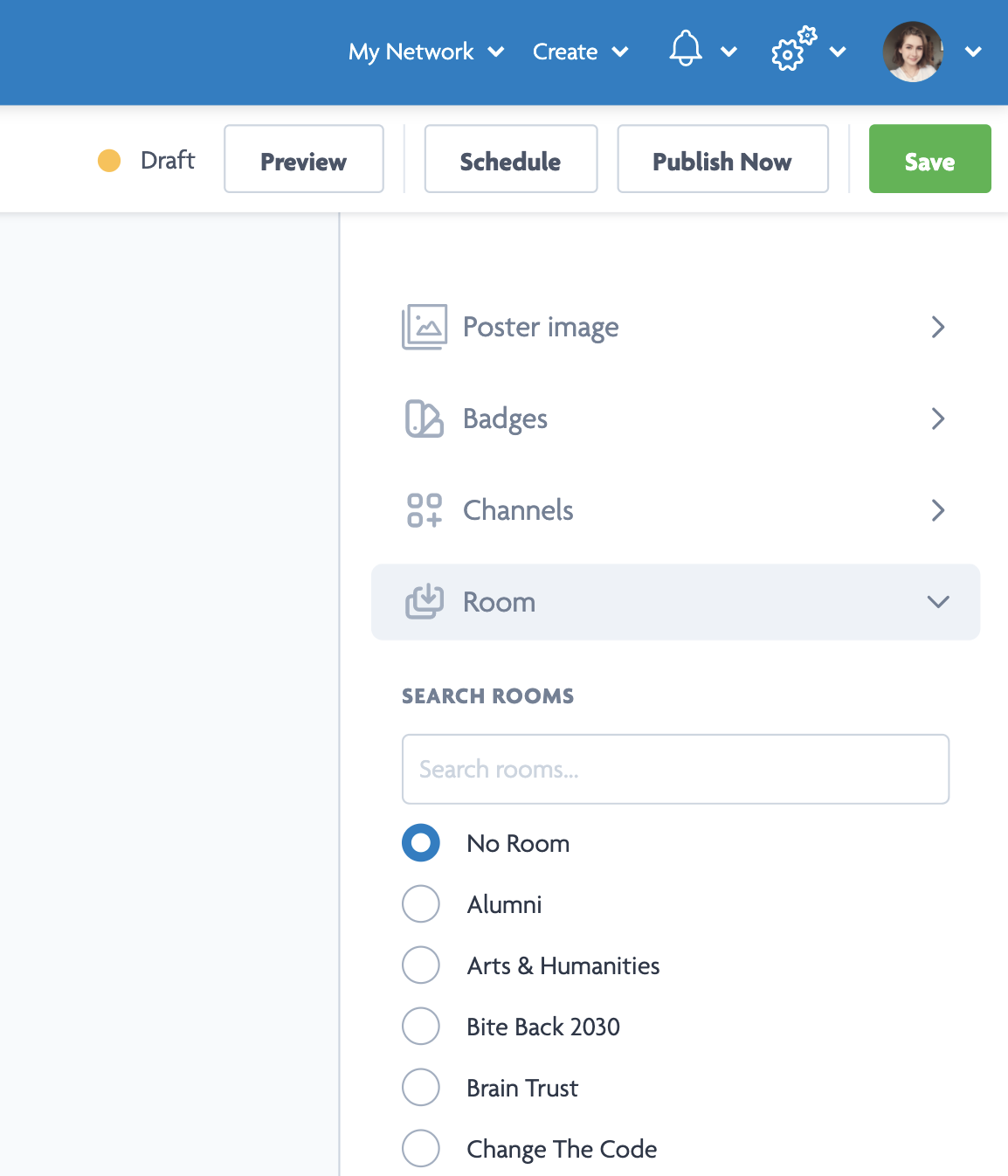
Conversations
To start a conversation thread in a Room, go to the room and click the green "Start a Conversation" button. Users can then leave replies in your Conversation.
![[CLOSED] Apply to Become an Advisory Board Member](https://images.zapnito.com/cdn-cgi/image/metadata=copyright,format=auto,quality=95,width=256,height=256,fit=scale-down/https://images.zapnito.com/users/290982/posters/b494a8a5-ced0-489b-9b26-6c4da797bedf_medium.jpeg)



Please sign in
If you are a registered user on Laidlaw Scholars Network, please sign in